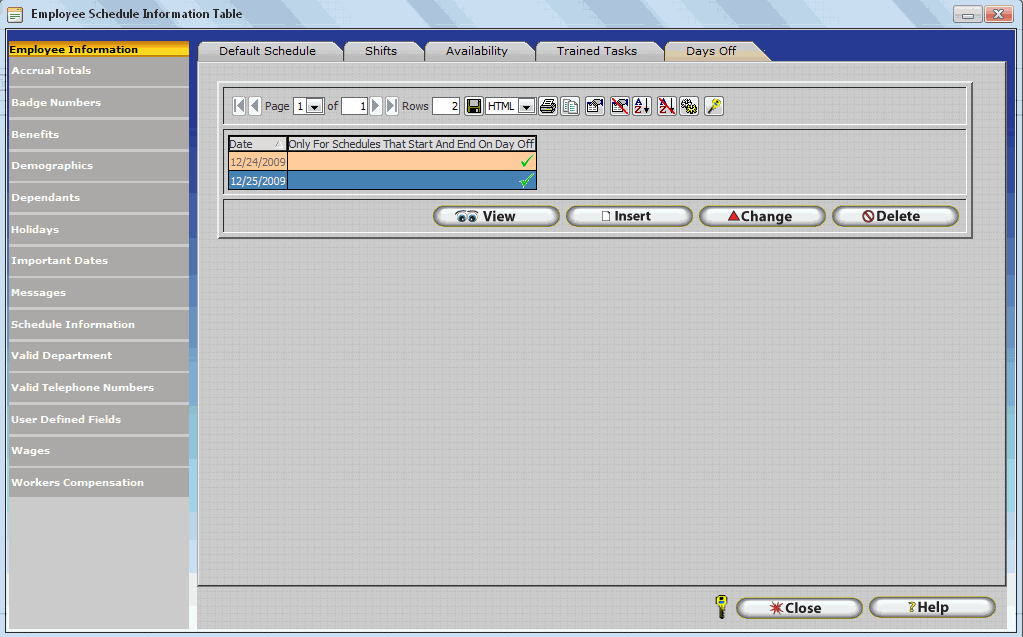
Days Off make it possible to schedule an employee to be absent for a day. When a day off is scheduled employees will not receive exceptions on the Scheduled Day Off. Days Off are a useful feature for companies who utilize the Points System and wish to ensure employees who are approved for an absence will not be penalized.
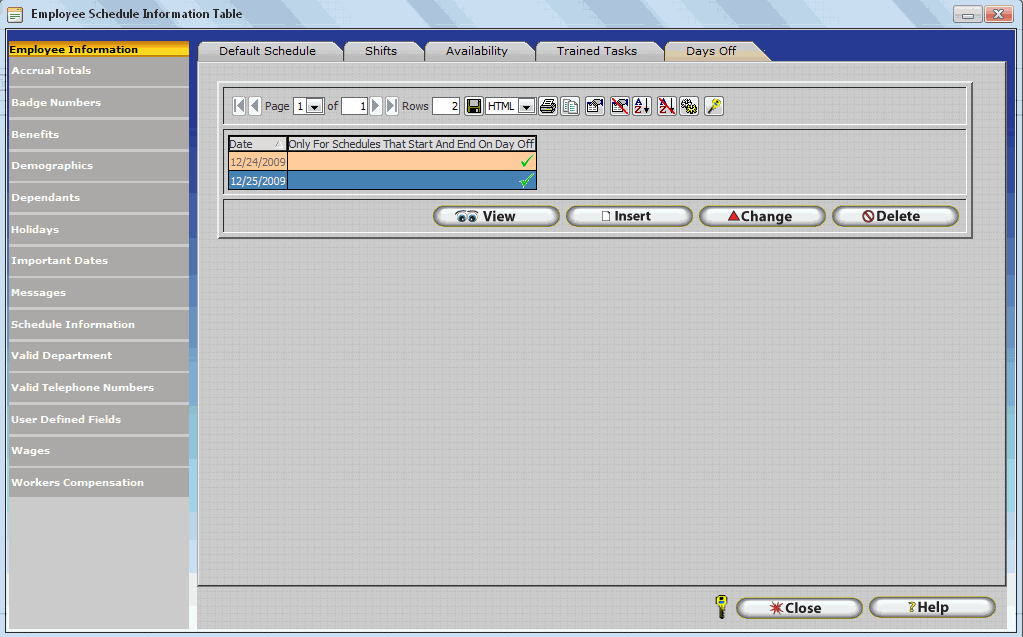
Scheduling a Day Off
Click Insert.
![]()
Enter the date you wish to add a day off for by typing in the Schedule Date Field or using the Calendar Button.
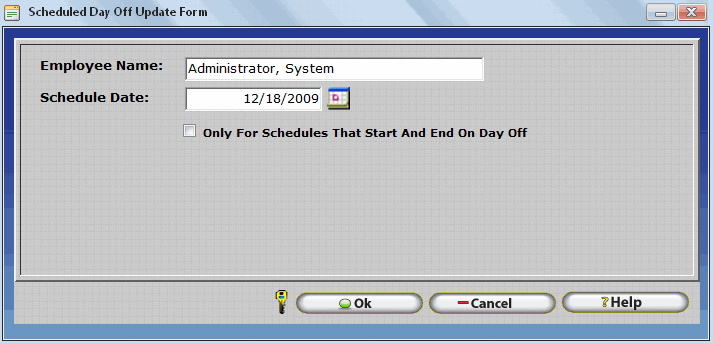
If the employee's default schedule is a Day Time Schedule that does not cross midnight then check 'Only for Schedules that Start and End on Day Off.' If the employee's default schedule crosses midnight, do not check 'Only for Schedules that Start and End on Day Off. The table below lists examples of employee schedules and shows whether the 'Only For Schedules that Start and End on Day Off' button should be checked.
Employee Default Schedule for Date of Schedule Day Off |
Status of 'Only For Schedules that Start and nd on Day off' option. |
6:00 AM - 3:00 PM |
Checked |
8:00 AM - 5:00 PM |
Checked |
12:00 PM - 8:00 PM |
Checked |
3:00 PM - 11:00 PM |
Checked |
5:00 PM - 2:00 AM |
Unchecked |
6:00 PM - 3:00 AM |
Unchecked |
7:00 PM - 4:00 AM |
Unchecked |
11:00 PM - 7:00 AM |
Unchecked |
Note: Remember, it is important that the 'Only for Schedules That Start and End on Day Off' option be checked if the employee's schedule does not cross midnight for the Schedule Date! This option is used by InfiniTime to differentiate between Schedules that cross midnight and those that do not.