
When it is necessary to edit timecards, such as when an employee forgets to punch or when employees have legitimate excuses for arriving late or leaving early, In Line Edit is by far the most efficient method for quickly correcting timecards. In Line Edit, combined with the Delayed Save feature as well as the tab and arrow keys for moving between fields and records, behaves in a spreadsheet-like manner which most users are familiar with. Details regarding the use of In Line Edit and related features are outlined below.
In Line Editing - Navigation
When using In Line Edit it is important to understand how to move focus from one record to another in the Timecard Table. When a record is highlighted and the cursor is located in a cell on the record, the record is said to have focus. Focus must be removed from a record before any changes made to the record can be saved. The down arrow key will remove focus from the highlighted record. Tab can also be used to move between fields on a single Timecard Record. These concepts are best explained through example. Multiple examples of in line editing are provided below.
Traditional Timecard: In Line Editing - Saving Changes to a Single Timecard Record
If there is only a single record for the selected date range, focus must be removed from the record before any changes will be saved. In the example below, an employee missed a punch on the first day of a pay period.

In Line Edit refers to entering changes directly in the timecard record. Use tab to move the cursor to the Out Date field and set the desired date. Then use Tab again to move the cursor to the Out Time field and set the desired time. Alternatively, simply click in the Out Date and the Out Time and enter the desired values.

Once the desired values have been entered, press the Down Arrow Key. When working with the traditional timecard changes are saved immediately and the hour totals will display.

Delayed Save: In Line Editing - Saving Changes to a Single Timecard Record
If there is only a single record for the selected date range, focus must be removed from the record before any changes will be saved. In the example below, an employee missed a punch on the first day of a pay period.

In Line Edit refers to entering changes directly in the timecard record. Use tab to move the cursor to the Out Date field and set the desired date. Then use Tab again to move the cursor to the Out Time field and set the desired time. Alternatively, simply click in the Out Date and the Out Time and enter the desired values.

Once the desired values have been entered, press the Down Arrow Key to remove focus from the record. When focus is removed from a record while Delayed Save is enabled the Save Button will display. Click on the Save button to save the changes and calculate hour totals.

Traditional Timecard: In Line Editing - Fixing a Missed Punch
Identify the record with a missing punch. If the Missing Punch Exception is being tracked, the Out Time of the record with a missing punch will be shaded red as shown below.

Use the Up & Down Arrows and the Tab Key to move the cursor to the Out Date Field where the punch is missing. Alternatively, simply click in the Out Date Field. Enter the appropriate date for the missed punch. Move the cursor to the Out Time field and enter the appropriate time for the missed punch.

Click on another record or use the down arrow key to move focus off of the altered record. Hour totals will calculate and be displayed immediately.

Traditional Timecard: In Line Editing - Editing Arrival or Departure Times
Identify the record for which the Arrival or Departure Time must be edited. In the example below, the 8:20 AM punch on 4/5/10 needs to be changed to 8:00 AM, as the employee was picking up supplies from a distributor and was not on premises to clock in.

Use the Up & Down Arrows and the Tab Key to move the cursor to the Time field of the punch that needs to be edited. Alternatively, simply click in the appropriate field. Enter the time you wish to change the punch to.

Click on another record or use the down arrow key to move focus off of the altered record. Hour totals will calculate and be displayed immediately.

Delayed Save: In Line Editing - Fixing a Missed Punch
Identify the record with a missing punch. If the Missing Punch Exception is being tracked, the Out Time of the record with a missing punch will be shaded red as shown below.

Use the Up & Down Arrows and the Tab Key to move the cursor to the Out Date Field where the punch is missing. Alternatively, simply click in the Out Date Field. Enter the appropriate date for the missed punch. Move the cursor to the Out Time field and enter the appropriate time for the missed punch.

Click on another record or use the down arrow key to move focus off of the altered record. The Save Button will display. If you have additional changes to make in the employee's timecard, such as editing an arrival or departure time or fixing another missed punch, then do so. Once you have finished all changes for the employee, click on the Save button. If for some reason you would like to cancel the changes you have made, click the cancel button. The timecard will revert to its original state.
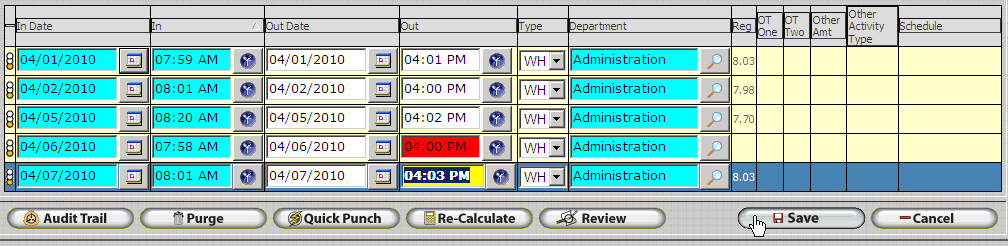
Delayed Save: In Line Editing - Editing Arrival or Departure Times
Identify the record for which the Arrival or Departure Time must be edited. In the example below, the 8:20 AM punch on 4/05/10 needs to be changed to 8:00 AM, as the employee was picking up supplies from a distributor and was not on premises to clock in.

Use the Up & Down Arrows and the Tab Key to move the cursor to the Time field of the punch that needs to be edited. Alternatively, simply click in the appropriate field. Enter the time you wish to change the punch to.

Click on another record or use the down arrow key to move focus off of the altered record. The Save Button will display. If you have additional changes to make in the employee's timecard, such as editing another arrival or departure time or fixing a missed punch, then do so. Once you have finished all changes for the employee, click on the Save button. If for some reason you would like to cancel the changes you have made, click the cancel button. The timecard will revert to its original state.
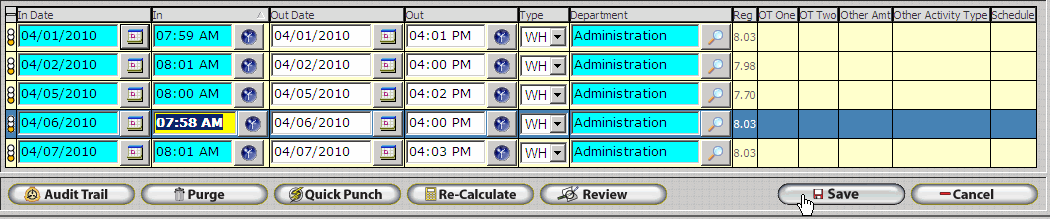
Delayed Save with Audit Trail Enabled - Fixing a Missed Punch
Identify the record with a missing punch. If the Missing Punch Exception is being tracked, the Out Time of the record with a missing punch will be shaded red as shown below.

Use the Up & Down Arrows and the Tab Key to move the cursor to the Out Date Field where the punch is missing. Alternatively, simply click in the Out Date Field. Enter the appropriate date for the missed punch. Move the cursor to the Out Time field and enter the appropriate time for the missed punch.

Click on another record or use the down arrow key to move focus off of the altered record. The Audit Description Update Form will display. Enter a comment describing why the punch was changed. This comment will be stored in the InfiniTime database for audit purposes.
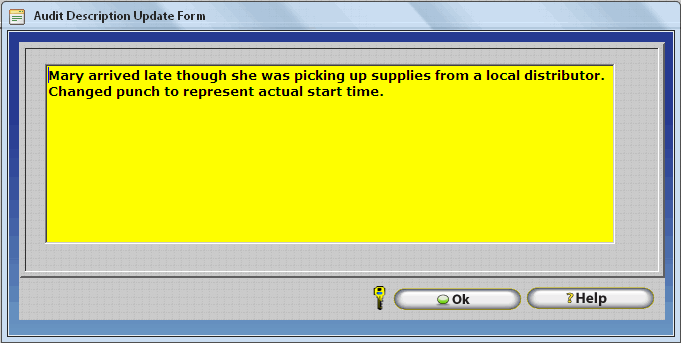
After saving the audit comment, the Save Button will display. If you have additional changes to make in the employee's timecard, such as editing an arrival or departure time or fixing another missed punch, then do so. The Audit Description Update Form will display after each change. Once you have finished all changes for the employee, click on the Save button. If for some reason you would like to cancel the changes you have made, click the cancel button. The timecard will revert to its original state and all audit comments will be removed.
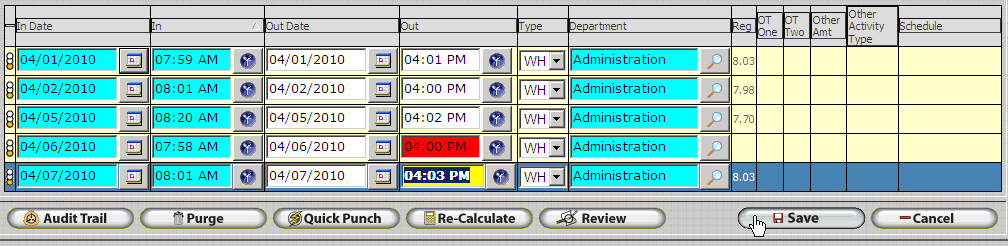
Delayed Save: In Line Edit - Multiple Changes
The Delayed Save Timecard Editor shows significant improvements in performance when editing multiple records, as there is no delay when switching from record to record. Simply use the Up and Down arrows to move between records and the Tab key to move to the desired field on the record, then make changes as necessary. Continue to make changes until you are finished editing the employee's timecard, then click on the save button. InfiniTime will automatically save changes to an employee's timecard if the timecard table is closed, another employee is selected in the company timecard table, or if the user moves to another page.