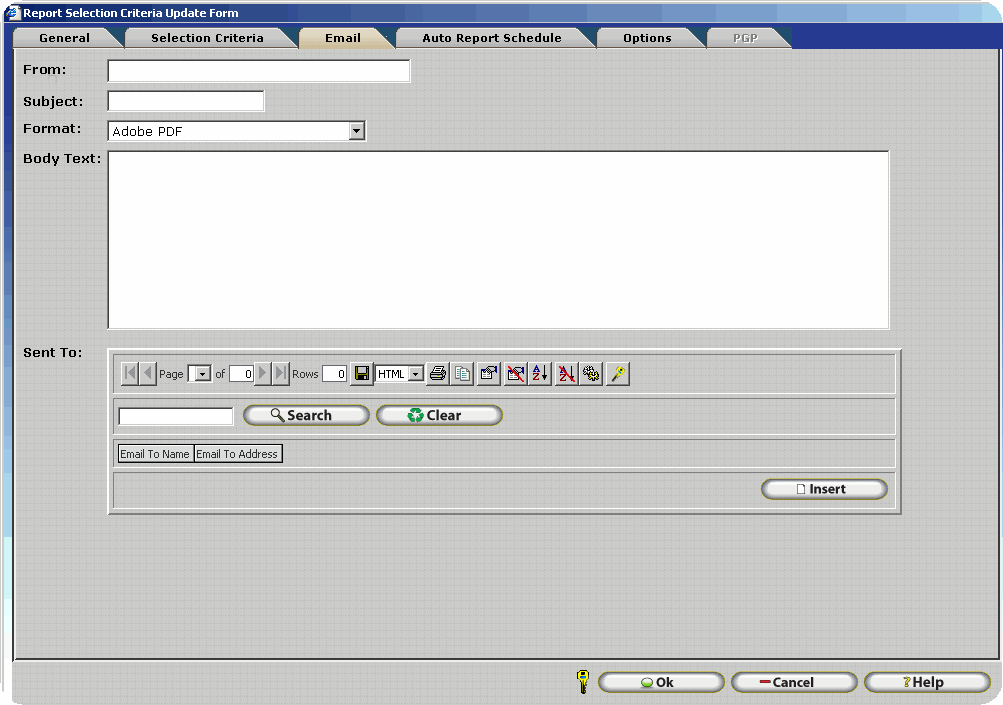
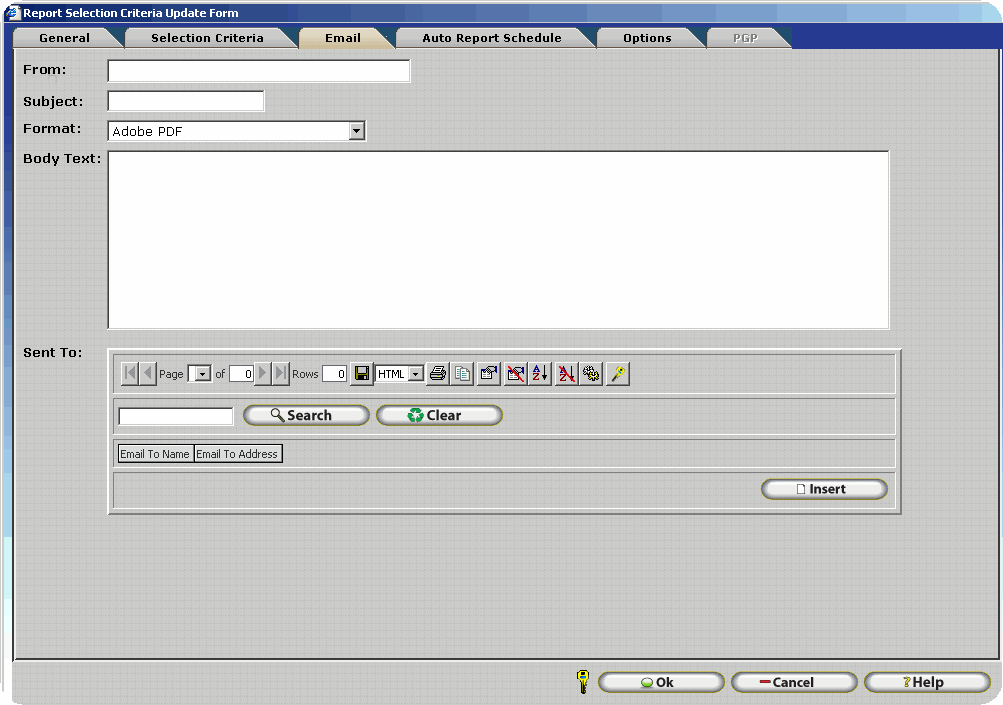
InfiniTime gives you the capability to E-mail reports from the software in a range of formats. E-mailing the reports can be done right after the report has been printed or automatically according to a schedule (see Auto Report Schedule).
From - Allows the user to specify the email address that will appear in the 'From' field for emailed report files. In this way the recipient can reply to the email and the message will be sent to the correct person. For example Ms. Jackson is the in charge of payroll processing at a small company. She would enter her email address in the from field so employees could reply to reports that were emailed to them in order to give her feedback on their timecard reports.
Subject - This is the subject of the email that will be displayed in the recipients e-mail.
Format – You can choose from several different formats that the report will be exported and e-mailed. The formats include, PDF, Excel, Comma Separated text, or WORD document.
Body Text - You can type a message that will be in the e-mail along with the attached report.
Send To – This is the list of people that will receive the e-mail.
Insert - Click on the insert button to add a recipient for the email. First fill in the name and press enter. The cursor will then move into the address column. Fill out the address and then press enter. To insert multiple recipients repeat the steps above.
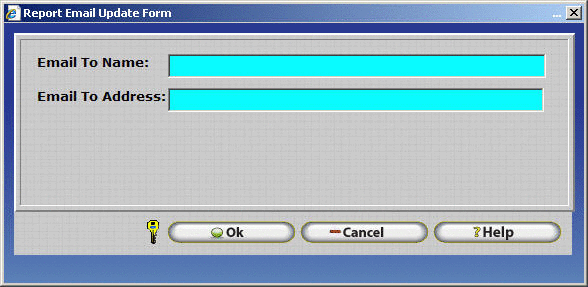
Change - Click on this button to make changes to the recipient information.
Delete - To delete a recipient, highlight the recipient under the Address List and press the delete button.
Technical Note: There are many systems utilized when automatically sending reports via email. If you should experience issues with auto reports please refer to the Automatic Reports Requirements.