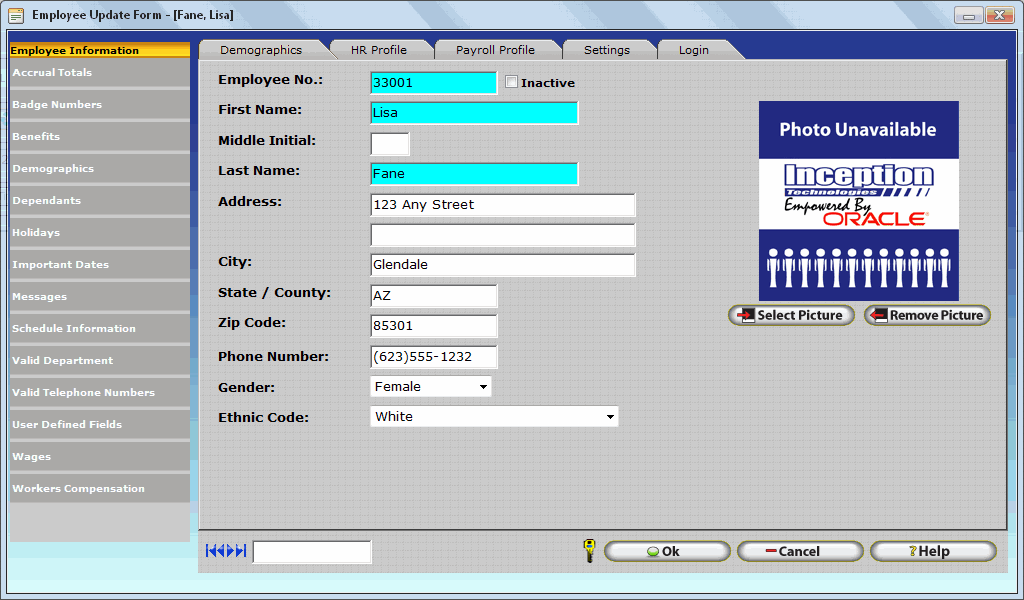
In the Demographics tab you will be able to enter basic information about the employee such as employee number, name, address, gender, ethnic code and you can also attach a picture to the employee record.
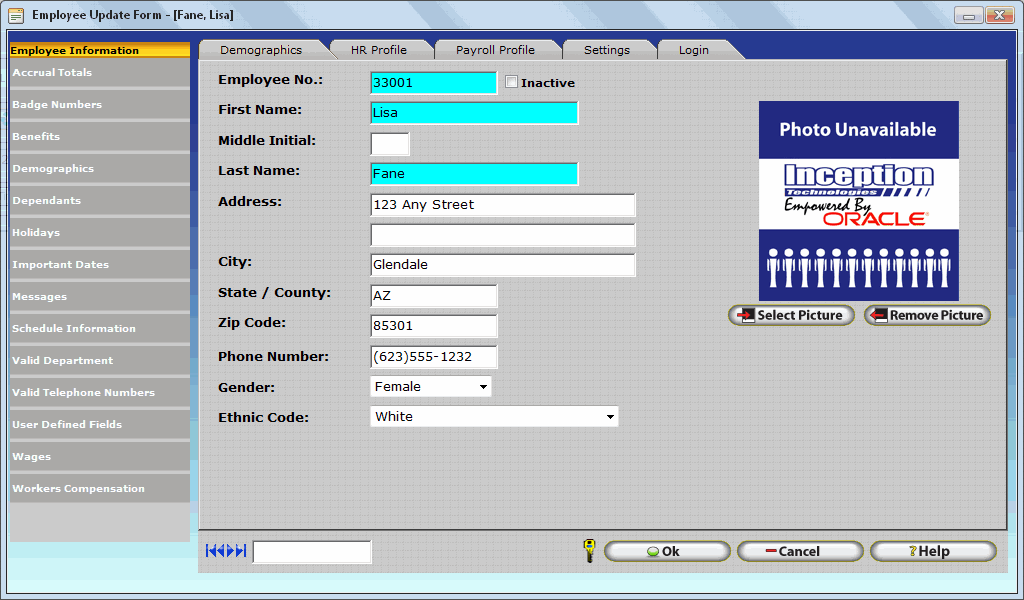
Required fields are noted as such in the field description below. Should a required field be left blank upon attempting to save the record by clicking the OK button, the system will prompt the user to fill out the required fields that were missed.
Employee Number: This unique number is a required field and it is used as a point of reference for the employee record.
Inactive: Checking this box will change the employee’s status to inactive. Inactive employees do not count towards the global employee limit, nor will they show up on reports. Employees that are set to inactive will be highlighted in red in the employee table. This feature is useful to keep information about an employee who may no longer work for the company. Inactive employees will not be available for reporting or other InfiniTime™ features where you are prompted to select an employee.
If the inactive check box is selected then other fields appear in the update form, the Date of Termination and Termination Reason, both of this fields are required.

Date Of Termination: This date field is the date the employee ended work with the company.
Termination Reason: this field will allow you to enter a reason of why the employee was terminated, allowing you to maintain accurate records of the employee’s status.
First, Middle Initial, and Last Name: First and Last Name fields are required.
Address, City, State, County or Province, Zip/Postal Code, Phone Number: Enter the appropriate contact information for the employee.
Gender: Select the sex of the employee from the drop down list.
Ethnic Code: Select from the drop down list the correct ethnic code of the employee.
Picture (Optional): Click on the Select Picture button to choose an employee image or company logo. This will bring you to the File Selection window. Choose the path, then select the file. The image selected will appear when the employee logs on and acts as a security measure and reference. InfiniTime™ will automatically size the picture to fit a 100X100 pixel area. For best results select a .jpg file, 100 X 100 pixels, not larger than 64 kb. Choose the Remove button to remove the image previously selected.