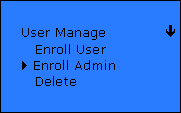
In the User Manage Menu select Enroll Admin
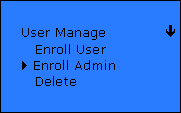
In the Enroll Admin Menu you have three different options:
Enroll FP – To enroll the fingerprint only for verification
Enroll Pwd – To enroll password for verification
FP and Pwd – To enroll the fingerprint and password for verification
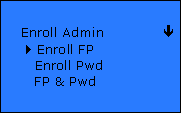
Enrolling Fingerprint
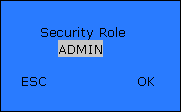
In the Security Role screen you have the option to enroll an
ADMIN – This security role will allow the user to have full access to the reader.
SUPERVISOR – This security role will allow the user to have full access to the reader except for the Advanced Settings.
ENROLLER – This security role will allow the user to have enrolling privileges only.
You can scroll thru the roles by using the F2 and the F3 keys
After selecting a Security Role click F4/OK to enroll the fingerprint
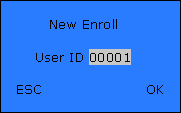
Enter the User ID; this ID is the employee login id from the software. Click F4/OK after entering the ID to continue.
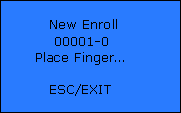
It will ask you to place your finger Three times; this will generate a number from an algorithm to correspond to the fingerprint.
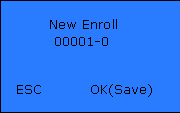
After you have enrolled click F4/OK to save
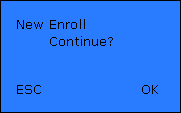
You can enroll another supervisor by clicking F4/OK or just exit by clicking ESC