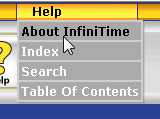
Customers have the option of purchasing additional software features, increasing the maximum employee count, or adding additional hardware after the initial purchase. After a purchase order is placed please allow twenty - four hours for order processing. When the order has been processed and the license has been updated an email will be sent to the customer notifying them that their license is ready for update, for this reason it is important to ensure the email address included with your purchase is correct.
Once you have received a confirmation email, simply perform the steps below from within the InfiniTime Application to update your license. Keep in mind, it is necessary to connect to the InfiniTime Server to perform these steps. The Software License cannot be updated from an InfiniTime Client Machine.
Updating the InfiniTime Software License
Login to the Manager Module as an employee assigned to the Administrator Security Role.
Click on Help - About InfiniTime
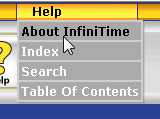
Click on Tech Info
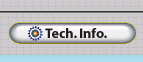
Click on Activation
![]()
Click Electronic to connect to the InfiniTime Software Licensing Server via the Internet. InfiniTime will perform the following actions during the electronic software activation:
The HD Volume ID generated for your server will be uploaded to the InfiniTime Software License Server and saved with your license information
The date of activation will be stored on the InfiniTime License Software, and will be updated each time the InfiniTime Application contacts the license server to verify its license.
Customer contact information, as entered on the Activate / Update License form, will be updated in the InfiniTime Software License Server Database to ensure customer contact information is up to date.
A confirmation message will be displayed once the activation process is complete.
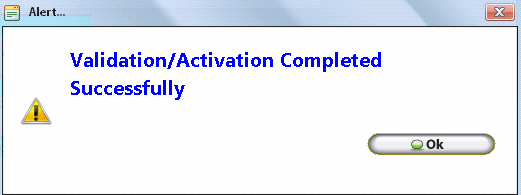
Click on the License Information Tab and verify the license is up to date by confirming your new purchase is included in the license. For example, confirm the employee count, Badge Reader Count, Biometric Reader Count, or Software options such as Accruals Plus are correct.
