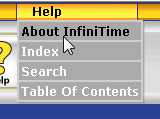
In order to provide support for secure minded environments where the InfiniTime Server does not have Internet Access, the InfiniTime Application can be licensed manually. The Manual Software License procedure involves the following tasks:
1.) Generating a Software License Request File
2.) Delivering the Software License Request File to Inception Technologies
3.) Software License Generation: The Software License Request File is used to generate an Active Software License.
4.) After receiving an activated license file, install the license on the InfiniTime Server.
Each of the above steps is outlined in detail below.
Generating a Software License Request File
Login to the Manager Module as an employee assigned to the Administrator Security Role.
Click on Help - About InfiniTime
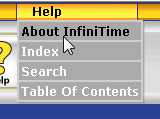
Click on Tech Info
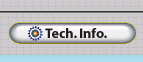
Click on Activation
![]()
Complete the Required Fields on the Activate / License Update Form
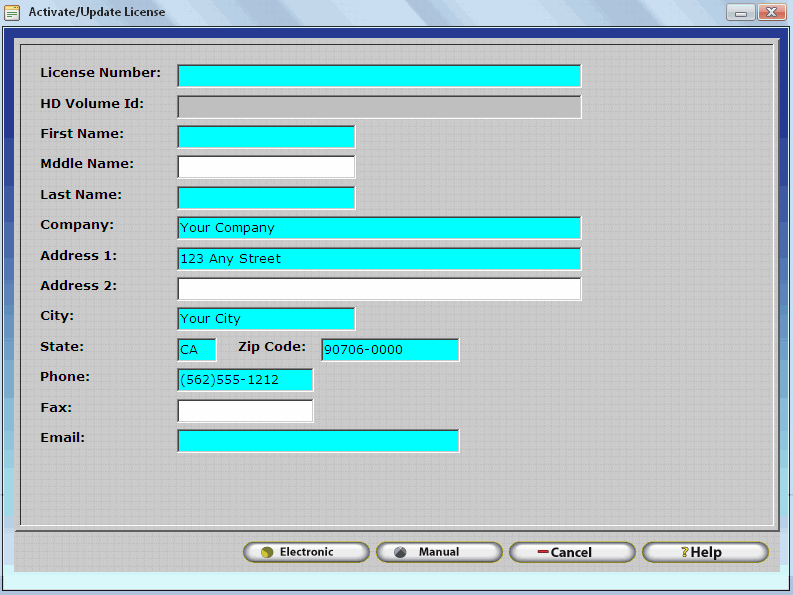
Click Manual to connect to the InfiniTime Software Licensing Server via the Internet. InfiniTime will perform the following actions:
The HD Volume ID generated for your server will be gathered and stored in the Software License Request File.
The date of Software License Request will be gathered and stored in the Software License Request File. This date is used to identify the last time the InfiniTime Application contacted the license server to verify its license.
Customer contact information, as entered on the Activate / Update License form, will be gathered and stored in the Software License Request file to ensure customer contact information is up to date.
The download window will display save the file to a location on your computer which you can access, such as the desktop. Depending on your browser security settings, you may see a window similar to the image shown below. If so, right click on the warning and click download file.

Delivering the Software License Request File to Inception Technologies
Locate the License.c2v file created by the steps above. This file must be provided to Inception Technologies so a Software License can be generated. The file can be copied to a USB Thumb Drive and then sent to Support@InceptionTechnologies.com via email from a computer with Internet access. Alternatively, the license file can be burned to a CD and sent to Inception Technologies by mail at the address below. When mailing a License File, please include your Company Name and Contact Information in the return address.
ATTN: Software Licensing
Inception Technologies
6097 N 57th Drive
Glendale, AZ 85301
Software License Generation: The Software License Request File is used to generate an Active Software License.
Once the Software License Request File is received by Inception Technologies it will be imported into the Software Licensing Database and an activated license file, License.v2c, will be returned to the customer via email or mail.
Receive and Install the Activated License File
After receiving the activated license file, copy License.v2c to a USB Stick from a computer with Internet Access and then copy the file to the desktop of the InfiniTime Server. Alternatively, simply copy License.v2c to the desktop from the returned CD. Follow the instructions below to apply the license.
Login to the Manager Module as an employee assigned to the Administrator Security Role.
Click on Help - About InfiniTime
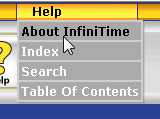
Click on Tech Info
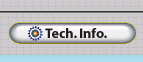
Click on Apply Manual
![]()
Click Browse and locate the License.v2c file on the desktop

Click Open.

Click OK.
![]()
Click on the License Information Tab and verify the license is up to date by confirming your new purchase is included in the license. For example, confirm the employee count, Badge Reader Count, Biometric Reader Count, or Software options such as Accruals Plus are correct.
