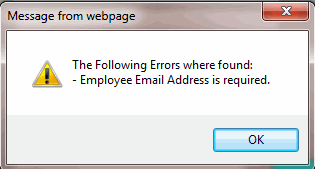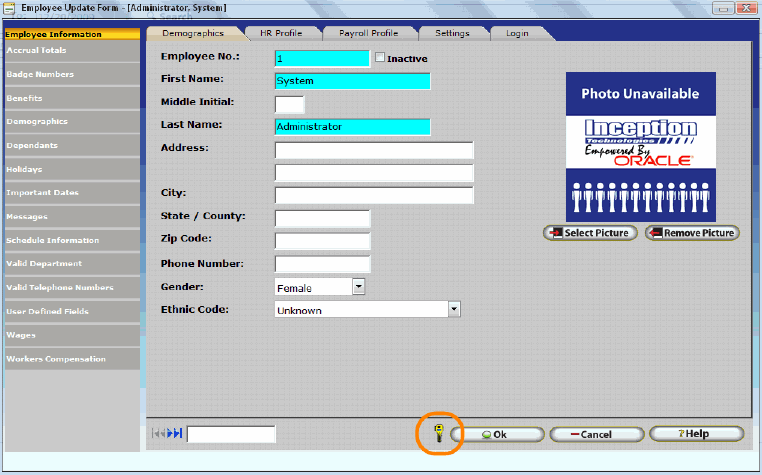
Infinitime permits employees with the right to Edit Security to specify fields they wish to consider required throughout the software. This functionality allows Software Administrators to strictly control and enforce accurate tracking of employee information. For example, though the InfiniTime Application does not require Employee Address Information, Phone Numbers, or Emergency Contact Information to function, these fields can be configured as required fields. Users responsible for entering employees would then be required to fill out this information before InfiniTime would allow the employee record to be added to the system. This is simply an example of how configuring required fields can be used. Every optional field within the InfiniTime Application can be set to required if desired though Configurable Required Fields are most useful on Update Forms where users enter data. Fields required for the InfiniTime Application to function are set to required by default and cannot be set to Optional by the user.
Configuring Required Fields
To set required fields for a window, open the window you wish to configure and click on the Security Key.
Note:You must be logged in as a user with the right to Edit Security. Refer to Security Roles for more information on InfiniTime Security Settings. For clarity purposes, the Employee Update Form will be used as an example.
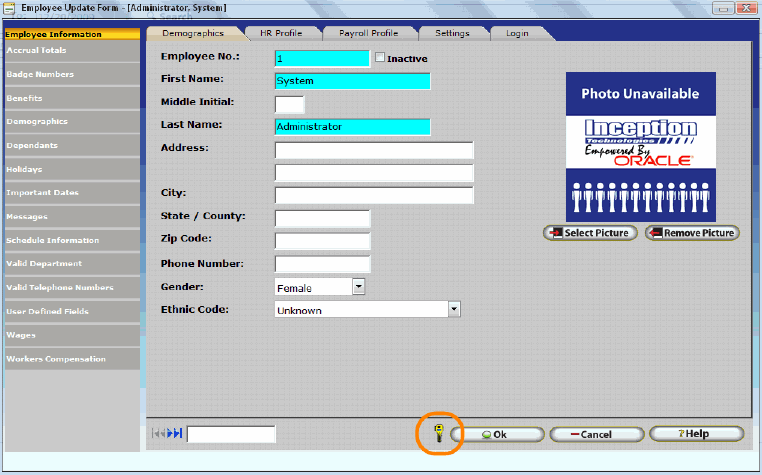
The Form Security Table will be displayed. Click on the Required tab.
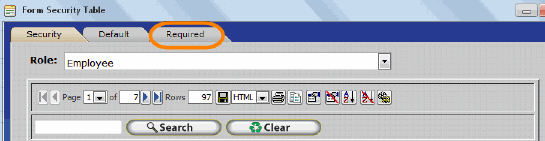
Search for the field(s) you wish to set as required.
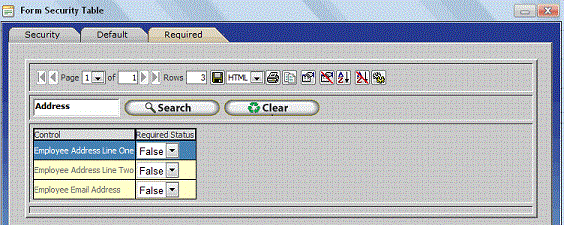
Click on the drop down box for each desired field and set the Required Status to True. Click Close to save your changes.
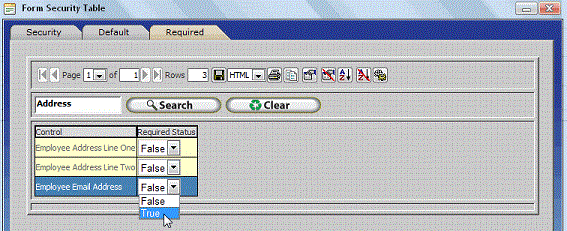
In this example, additional required fields were set for the Employee Update form. If a user attempts to add an employee without fill out out all required fields InfiniTime will prompt the user to complete any items they missed as shown below.