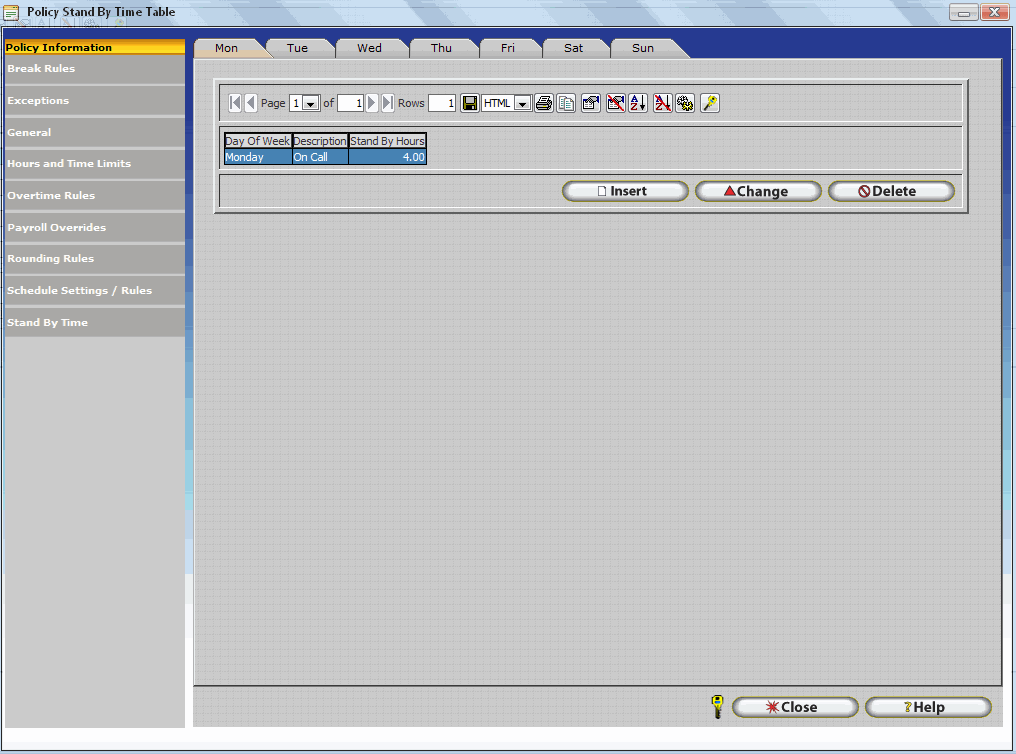
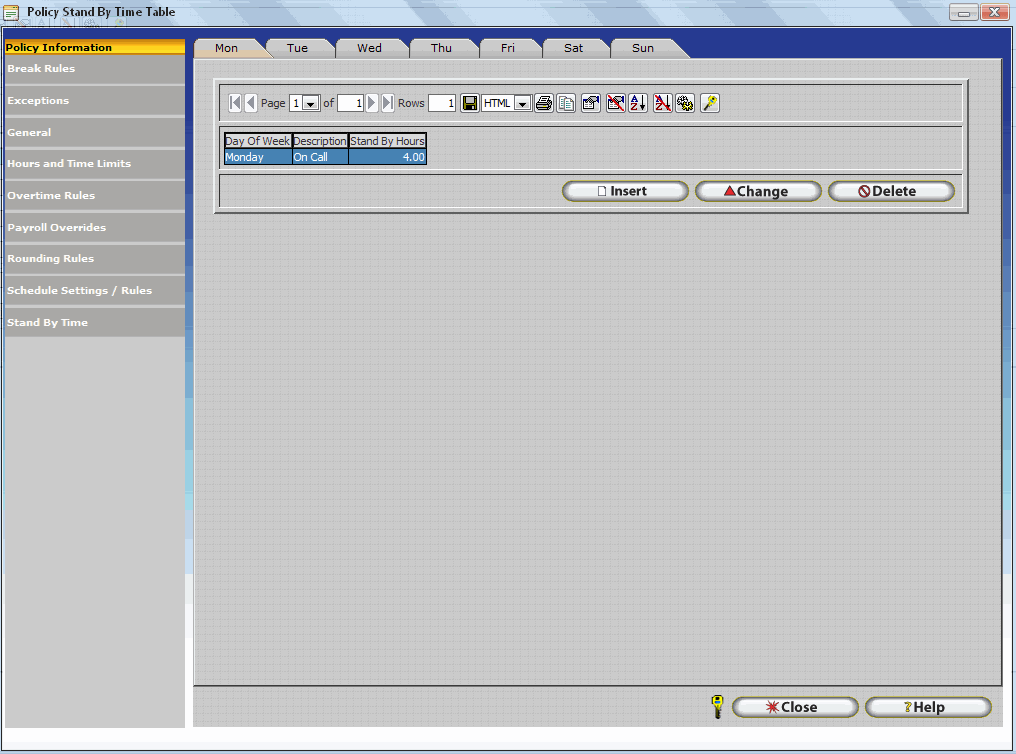
This feature allows you to automatically insert a set amount of hours for an employee on a specific day. This feature is mostly used for employees who are on stand by and still receive credits for their hours. This window is divided by the days of the week. To view standby time for a specific day, select the day from the labeled tabs. To enter Standby time, click on the day you wish to enter standby for then select the insert button to enter the Standby Time Update Form.
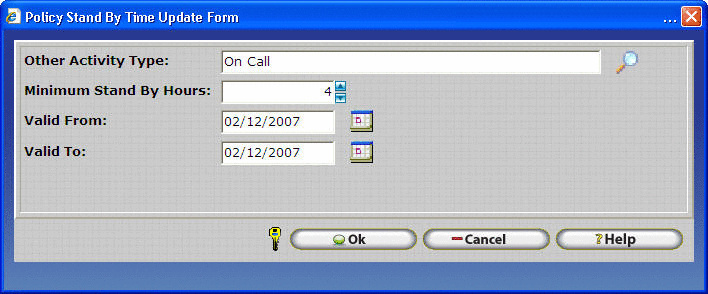
The Standby update form allows you to enter the days of a selected other activity type that will be entered for an employee.
Other Activity Type: Select the Other Activity Type that this punch refers to. The Other Activity types can be created and modified in the Other Activity Update Form.
Minimum Stand By Hours: Enter the amount of hours that the employee should receive on the specified days.
Valid From & Valid To: Enter the date range that this rule is valid for. Remember that the standby punches will only be punched on the Day of The Week that is specified. *If not dates are entered; the date range is infinite.
In the above example, it appears that Monday 2/12/2007 the schedule will pay up to 4 hours of Standby time to the employee for being On Call, if the employee comes to work and works less than 4 hours he or she will get 4 hours on their time card.