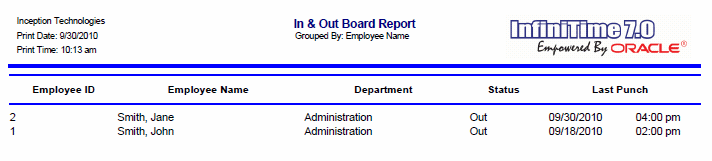
Displays the working status for the employees specified by Selection Criteria. Employees currently clocked in will be reported as IN and employees currently clocked out will be reported as OUT.
Report Example:
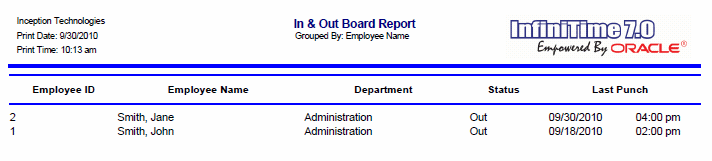
Notes/Usage:
This report is useful to see which employees are currently clocked in or out and can be used as an 'On Premise' report for security and emergency purposes. The footer option is particularly useful for this function as it displays a total count of employees who are clocked in and clocked out which can be used to take a head count.
Options:
|
Option |
Default Value |
Description |
|
Allow Graphics On the Report? |
Yes |
This option allows you to choose if you want to print the InfiniTime 7.0 logo on the report. |
|
Display In and Out Time |
No |
This option will allow you to show the time at which employees last clocked in or out on the report. |
|
Group by Department? |
No |
This option will group employees specified by the Employee Filter according to their Default Department. |
|
Group by Job? |
No |
This option will group employees specified by the Employee Filter according to their Default Job. |
|
Group by Supervisor? |
No |
This option will group employees specified by the Employee Filter according to their Default Supervisor. |
|
Group by Task? |
No |
This option will group employees specified by the Employee Filter according to their Default Task. |
|
Group level to group by: |
None |
This option will sort employees specified by the Employee Filter according to their group description for the selected group level. For example, a company with multiple locations might have a Group Level of 'Location' and Group Descriptions of 'Pittsburgh' , 'Phoenix' , and 'Jacksonville'. Selecting the 'Location' group level would sort employees according to their assigned location. |
|
Page Break by Department? |
No |
This option will allow you page break the report based on the Employee's Default Department, making it easier to give the report to department heads for review if needed. |
|
Page Break by Employee? |
No |
This option will allow you to page break the report based on each employee, making it easier to give the report to the individual employees for review. |
|
Page Break by Group? |
No |
This option will allow you to page break the report based on each Group Description and is intended for use with 'Group Level to Group By.' The report can then be distributed as necessary. |
|
Page Break by Supervisor? |
No |
This option will allow you to page break the report based on Employee Supervisors, making it easier to distribute to Supervisors for review. |
|
Page Break by Task? |
No |
This option will allow you to page break the report based on the Employee's Default Job, making it easier to give the reports to Task Supervisors for review. |
|
Print Inactive Employees? |
No |
This option will allow you to print information of the inactive employees along with the active ones. |
|
Show Me Employees That Are?
|
All Employees |
This option allows you to select which employees will display on the report based on their status either clocked in, clocked out or show you all employees. |
|
Sort by Employee Number? |
No |
This option will group employees specified by the Employee Filter according to their Employee ID. |
|
No |
This option adds a Report Total Row to the end of the report displaying a total count of employees that are Clocked In, Clocked Out, in addition to a grand total. A Sub Footer is also displayed for each Department, Job, Task, and / or Supervisor when the report is grouped by Department, Job, Task, Group, or Supervisor. |