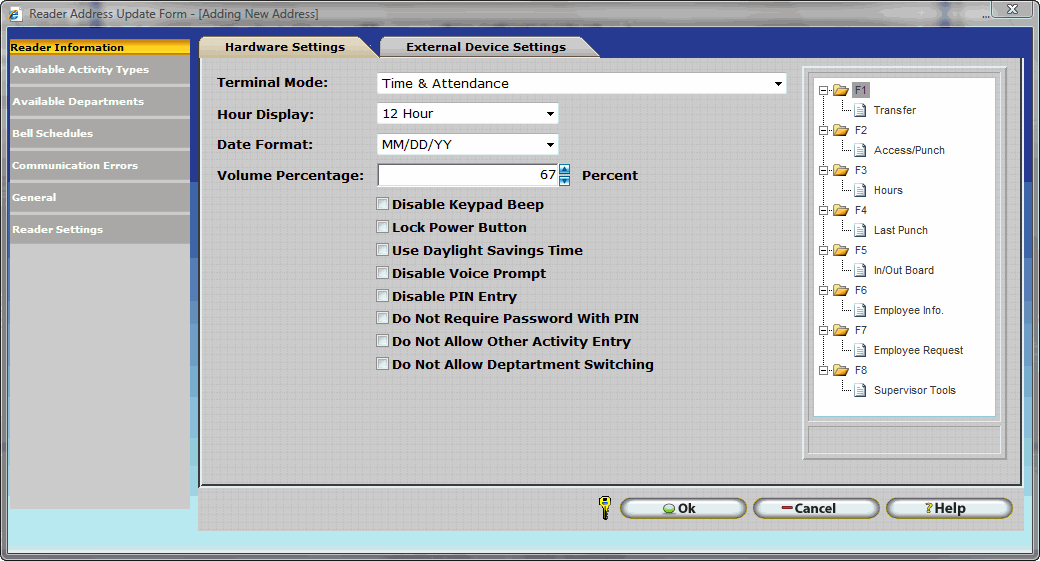
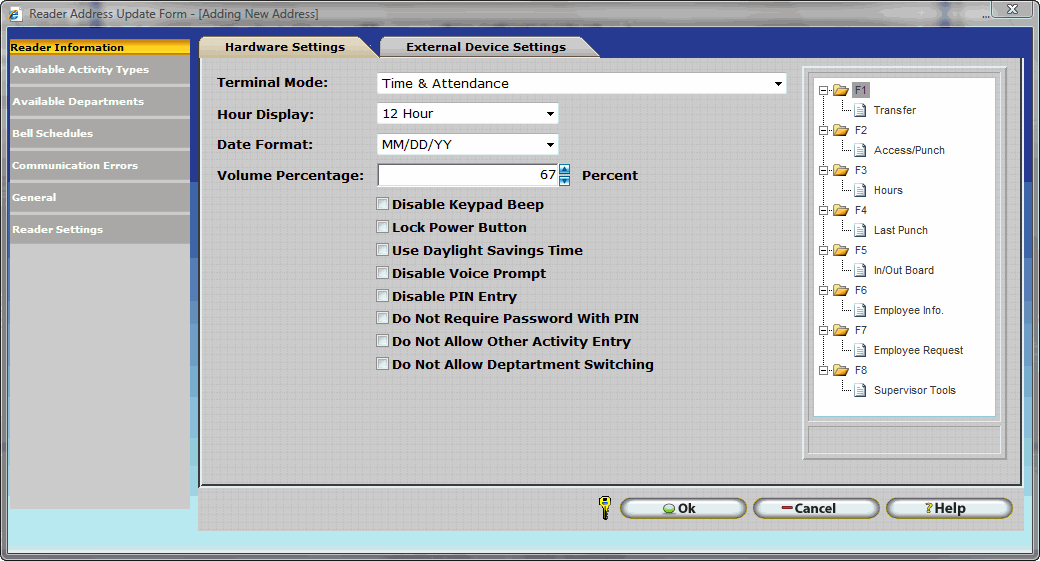
Terminal Mode: Specifies the default operation on the terminal and the operation of the Access / Punch Secondary Function. The Thor Terminal Supports the following Terminal Modes:
Time & Attendance - In this mode the Thor Terminal is used for Time and Attendance Purposes only. Access control groups and schedules will not be sent to the Thor Terminal. Internal relays on the Thor Terminal will not activate with successful employee authentication. The Access / Punch function will not display on the menu of the Thor Terminal in this mode even if it is assigned to a function key.
Access Control - In this mode the Thor Terminal is used for Access Control Purposes only. Time and Attendance punches will not be recorded when employees authenticate at the reader. As employees successfully authenticate an Access Control Log entry will be created and attached door(s) will unlock. The Access / Punch function will not display on the menu of the Thor Terminal in this mode even if it is assigned to a function key.
Time & Attendance And Access Control - In this mode the Thor Terminal is used for Time And Attendance purposes by default. Employees who simply place their finger on the terminal or swipe their badge will punch for Time And Attendance. Alternatively employees may also use the Access Control Function Key (F2 by Default) for access control purposes. In this way an entryway attached to the Thor terminal will unlock upon successful authentication. This mode is most suitable for controlling access to entryways that will be used throughout the day. IE: Access to a Server Room or Storage Area.
Access Control & Time And Attendance - In this mode the Thor Terminal is used for Access Control purposes by default. Employees who simply place their finger on the terminal or swipe their badge and successfully authenticate will unlock any attached doors. Alternatively employees may also use the Punch Function Key (F2 by Default) for Time and Attendance purposes.
Dual Mode Time & Attendance And Access Control - In this mode the Thor Terminal is used for Access Control and Time and Attendance simultaneously. Successful authentication unlocks any door(s) attached to the Thor Terminal This mode is most suitable for controlling access to entryways that will only be used to enter or exit the building.
Hour Display: Select the desired time format for display at the clock. The terminal can display time in a 12 or 24 hour format.
Date Format: Select the desired date format for display at the clock.
Volume Percentage: Specify the desired volume level for the terminal. Valid Values are 0 to 100.
Disable Keypad Beep: If this box is checked the keys on the terminal will no longer beep when pressed.
Lock Power Button: Disables the power button. Users will not be able to turn the Zephyr Terminal off using the power button.
Use Daylight Savings Time: Enables daylight savings time on the clock.
Disable Voice Prompt: Turns off all voice messages at the clock.
Disable PIN Entry - If this option is checked the password will be randomized when employee information is sent to the clock. If an employee attempts to punch in or out using the PIN Entry feature they will not be able to punch in or out as the password is a randomly generated value. This essentially locks employees out from using the PIN Entry feature. Employees will be required to punch in and out using their fingerprint.
Do Not Require Password With PIN - If this option is checked the terminal will not prompt employees for their password when using the PIN Entry feature. Employees will still be able to punch in and out using their fingerprint if desired.
Do Not Allow Other Activity Entry: Disables other activity entry at the clock.
Do Not Allow Department Switching: Disables department switching at the clock.
Do Not Allow Job Switching - If this option is checked Job information will not be sent to the Zephyr Terminal. Employees will not be able to switch between jobs.
Do Not Allow Task Switching - If this option is checked task information will not be sent to the Zephyr Terminal. Employees will not be able to switch between tasks.
Function Key Configuration - Available Function Keys and their assigned functions are listed on the right hand side of the Reader Address Update Form. Refer to Using the Thor Terminal - Thor Function Keys